How to Add Your Resume to Linkedin – Complete Guide for 2022

Whether you are in the market for a different position in your field or pursuing a new career path, it is important to take advantage of professional resume writers and advertise yourself to potential employers. LinkedIn is among the most popular networking sites for connecting job seekers with companies offering employment opportunities.
While the site does allow for you to share pertinent skills and applicable information within your profile, adding a resume on LinkedIn can provide a more specific and detailed history of your employment history and experiences to give you a leg up on other prospective job seekers.
How to Add Your Resume to LinkedIn
The process to upload your resume on LinkedIn is very straightforward. The LinkedIn resume add option can be found within your profile, which you can navigate to from the button titled ‘me’ at the top of the page. It only takes a few brief steps to add your already written resume to your page for prospective employers to view.
1. Click on Your Profile
The option to upload your resume on LinkedIn is located within your profile. Once you navigate to your personal information and begin to scroll down the page, you will be able to click on a button at the top right that says ‘add profile section’. The location to add your resume can be found under the ‘featured’ section.
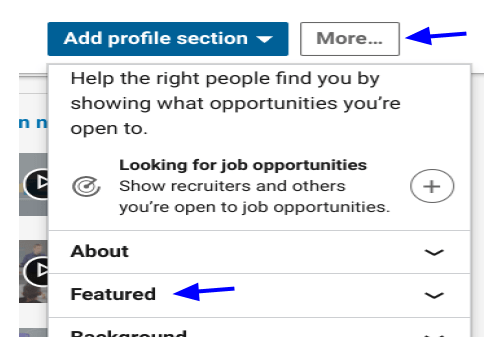
Then simply use the add media option.
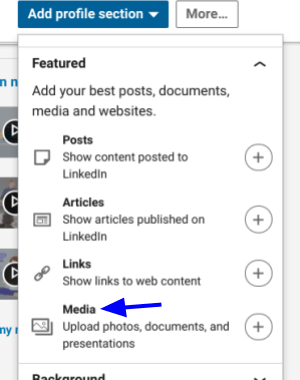
2. Select Your Most Up-To-Date-Resume
After you indicate that you want to upload a file, you will be taken to your document list. When you select your resume, it should reflect your most recent objective, work experiences, and skills. The file should also have your first and last name and indicate that it is your resume so that employers can locate it easily. Your resume can be uploaded in any of the common text formats, but it is recommended that you use either a PDF or a .docx file. Here you can find several professional resume examples.
3. Save Your Document
Once you have selected your resume file, be sure to click save. Once you complete this step, your resume will be available for others to see as part of your profile.

Helpful Tips and Best Practices for a Linkedin Resume
While a resume is a great addition to your Linkedin profile, it is essential to make sure that your document is the best representation of your experiences and skills. When employers find your profile and click on your resume, they want to quickly see evidence of your qualifications and fitness for the position that they have available. Here are some tips to help you follow best practices when you upload your resume to LinkedIn.
Focus on Your Strongest Set of Skills and Experiences
When posting your resume, you may be tempted to cover your bases by detailing all of your work experience and applicable skills. However, prospective employers prefer to see more focused and detailed information about you that is relevant to the position they have available. Therefore, when compiling your resume, develop a focused list of several jobs and skills that will be most attractive to the hiring companies in your desired field.
Back up Your Identified Skills with Evidence
In addition to cultivating a resume that is concise and pertinent to your desired position, it is important to show evidence of the skills that you claim to possess whenever possible. For example, support your identified skill of leadership with specific details about situations in which you have served in a managerial role and the key responsibilities that you took on. This is important for employers to see that you are not just padding your resume with buzzwords, but that you actually possess the skills that you list.
Answer Questions That The Employer Will Ask
As you add your resume to LinkedIn, it is important to read it through the lens of a future employer. Consider the questions that they will ask themselves as they assess whether you show the appropriate skills and experience for their open position. You can gather this information by reading through descriptions for your desired job and reflecting on previous interview questions that you have encountered within the field. Be sure that your resume addresses the qualifications needed to obtain the position you desire in order to get called for an interview.

Frequently Asked Questions About Adding Your Resume
Once you put together and uploaded a resume on LinkedIn, there are additional measures you can take to get employers to take notice and increase your chances of getting called for an interview. The following are frequently asked questions regarding your LinkedIn resume.
How do I Add my Resume to a LinkedIn Application?
In order to attach a resume right to an application in LinkedIn, there must be an ‘easy apply’ button on the job posting. Once you find a listing for a position of interest, click on the description of the job and then the ‘easy apply’ button. After completing all of the required informational fields, you can click on the ‘upload resume’ button. This will allow you to choose a saved file from your computer or one of the saved resumes in your LinkedIn account before submitting the application.
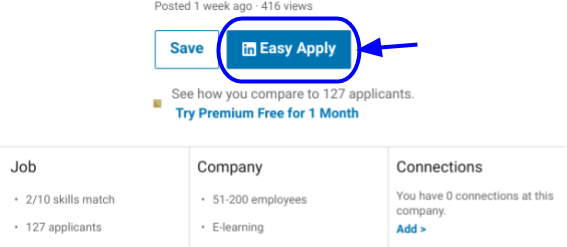
What is an ATS Scan and How Do I Ensure My Resume Will Pass?
ATS stands for Applicant Tracking System. It is a program that scans and filters resumes before a human reader from the company receives them. The ATS scanner is designed to weed out resumes that don’t demonstrate the appropriate qualifications for the job, as well as to sort resumes based on different keywords to help human readers within the company decide who to call in and for which departments.
There are several ways to ensure that your resume will be approved by the ATS scanner and sent forward. Appropriate formatting and file types are essential. A .docx file is more easily read by the scanner and should be your default version, though a PDF is also acceptable and should be used if this is the version specifically requested in the posting. Use basic formatting and a chronological layout, as these are typically preferred by both the ATS scanner and the human readers.
You will want to pay close attention if you use an external resume builder to compile your document, as some of these programs produce a JPEG file, which will be rejected through the ATS system. In order to ensure that your resume is filtered correctly, you should include keywords that are relevant to the position, such as degrees, certifications, and pre-requisite internships or jobs, so that your resume will be sorted properly. As mentioned previously, be sure to provide evidence of these skills for the human reader who will ultimately decide who to call in.
Can I Create a Resume on LinkedIn?
Yes, there is an option to create a LinkedIn resume right within their platform. Referring back to step 1 of how to upload your resume, you can click on the button that says ‘more’ instead of ‘add profile section’ and then select the option to build a resume. LinkedIn will use the information you already have saved in your profile sections or let you begin from scratch or edit to build an updated resume.
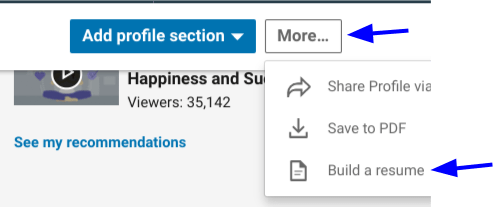
You can save several different versions and the applications can be downloaded in PDF format that passes the ATS scan. A LinkedIn url for your profile is also automatically included to make that information readily accessible to the employer.
Need more LinkedIn Advice?
Check out our complete LinkedIn How to Guides