How to Use LinkedIn Job Search to Land More Interviews

Now that you’ve set up your LinkedIn profile, it’s time to learn how to use the LinkedIn Job Search tool to actually start landing interviews and get a job.
Searching for Jobs on LinkedIn
Networking will help you become aware of what opportunities are out there, but you will still need to reach out and pluck the fruit off the tree if you want to get hired. That’s why you’ll need to search for a job on LinkedIn, rather than wait for your contacts to hand you an opportunity.
LinkedIn provides a Job Board, through which you can search for jobs by entering keywords into a search field. Also remember to check out the opportunities that LinkedIn suggests for you as well.
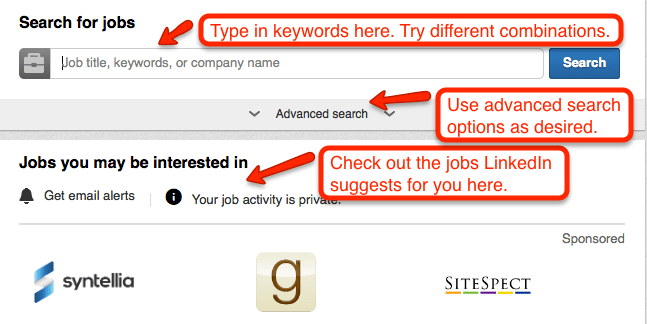
Finding posted jobs is as easy as a keyword search on the “Find a Job” page. You can use this to search through thousands of potential jobs. Make sure the posted job is within your realm of skills, as you do not want to be inexperienced at a skill that is a posted requirement of the job. LinkedIn will also list opportunities that it thinks you may be interested in based on your interests and other information it has taken from your profile.
Applying for Jobs on LinkedIn
To search for a job, just click on the Jobs link in the toolbar at the top of the LinkedIn home page.
A box titled “Search for Jobs” will appear. Enter a keyword, such as company name, job title or a skill into the box. You can either move to an advanced search (which will supply filters for refining your search criteria) or you can hit “search” for a general job search.
When you find a job title that appeals to you, click on it to read more details about the posted position.
If you are interested in applying for the job, click the “Apply” button and upload a cover letter and resume.
In some cases you will be sent to the company’s website. In these cases, you’ll have to follow that company’s specific instructions for applying for jobs.
You can also find job postings by clicking on the “Jobs” tab on Groups on LinkedIn.
Job Seeker Premium
When using the “Jobs” tab in LinkedIn, you will see an option for Job Seeker Premium. This is an extremely useful tool in many aspects. The following are useful features that are available only through the LinkedIn Job Seeker Premium account status:
Preferred Placement
When you apply for a job using the Job Seeker Premium account, you will automatically go to the top of the list of applicants (alongside other LinkedIn Premium account job seekers, of course.) This can be helpful since some job postings may attract hundreds or even thousands of applicants.
Access to Email Addresses
You will get access to email addresses (through InMail) that you probably could not have found through an online search for a company contact list. This gives you direct access to potential employers and hiring managers without needing to request an introduction or that initial “how do you know so-and-so” email connection that is required of basic level members when initiating email connections through LinkedIn.
This is especially important if you don’t have any contacts working at that company. In a sense, it helps you go from cold call status to somewhat warm status since you’ll at least be contacting the right person.
Useful Organizational Tools
You can track your job search efforts including applications and correspondence. With all the information flying around, this is very useful so you won’t apply to the same job twice or forget to respond to correspondence.
Helpful Webinars
You will also have access to tutorials presented by job search experts. These webinars are packed with useful information and sound guidance.
LinkedIn-Sponsored Introductions
LinkedIn guarantees that you will be contacted back by any prospect you send a message to through a LinkedIn-sponsored introduction. This means you can skip the middleman, contacting hiring managers directly without waiting for a contact to forward your resume or to get through the gatekeeper sifting through resumes. You will get a limited number of sponsored introductions, so use them wisely.
More Search Results
When you upgrade, you will widen your job-seeking net since you’ll be able to see more results per search. Of course, you may not want to see 500 responses per search, especially since a more targeted search would probably be more time-efficient anyway. This feature may appeal to some, but may overwhelm others.
Network Expansion
Linkedin Job Seeker Premium allows recruiters who are OUTSIDE of your network to contact you through the Open Link Network, thus broadening your network. You will be granted access to data, including information showing what users, recruiters and potential employers have viewed your profile.
Premium Job Seeker Badge
Some people like to display this badge, but others see it as a sign of desperation. You can decide for yourself if you want the badge to show; just go to the privacy settings and uncheck the box that indicates the display of your badge.
Is LinkedIn Premium Worth the Cost?
The answer to this question depends on your situation.
If you’ve got an extensive network, strong work history and are finding plenty of job postings through the free job board, you probably don’t need these extra features. However, these features will definitely speed up your job search and will put you in contact with key personnel you otherwise might never connect with.
In general, we recommend you take advantage of this service if you are out of work. The small monthly fee is worth cutting weeks (or maybe months) off your job search.
Action Steps
In order to better understand how job searching within LinkedIn works, invest some time doing both structured and unstructured searches. Navigate to the Jobs page, and then try the following:
1. Make a list of all the job titles, keywords and variations of keywords you can think of that could possibly be related to jobs you’d enjoy. Using the search window, type these job titles and keywords in one by one, performing searches on each. Search specific company names as well.
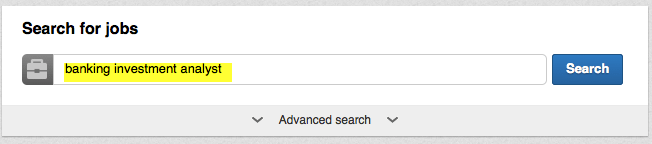
2. Explore the many options that appear with each search. Save listings that interest you and use the “similar jobs” option to find more opportunities.
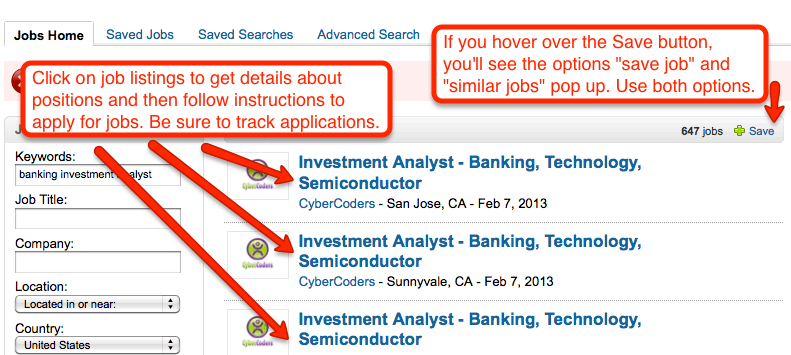
3. If you find you are getting too many job listings that don’t fit your specific needs, try using the advanced search features. Go back to the Jobs home page and click on Advanced Search. Then use the fields provided to narrow your search.
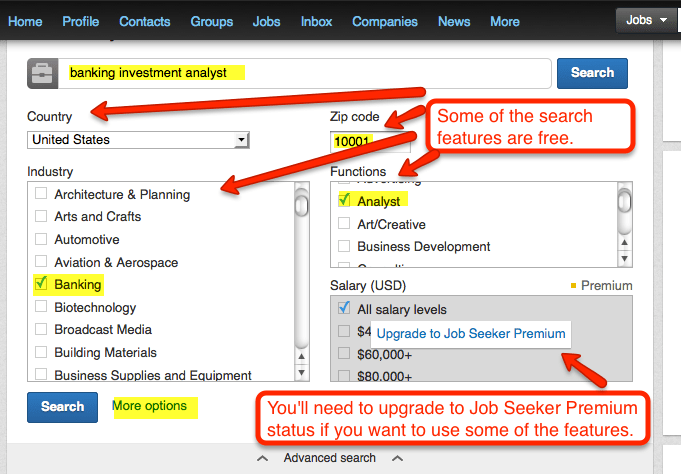
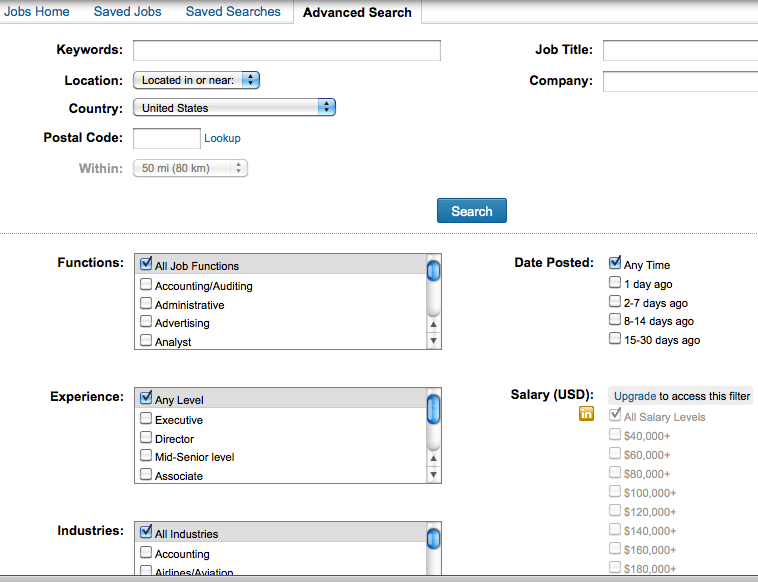
4. Review the jobs you’ve saved. In some cases, you may discover you know someone who might be able to get your foot in the door for a specific position. Apply to jobs that interest you through LinkedIn or contact people who can help you with a particular position you’ve discovered.
Track Your Job Search
As you apply to jobs, you’ll want to track your progress. Take advantage of the tracking software available on LinkedIn. This will help you remain organized.
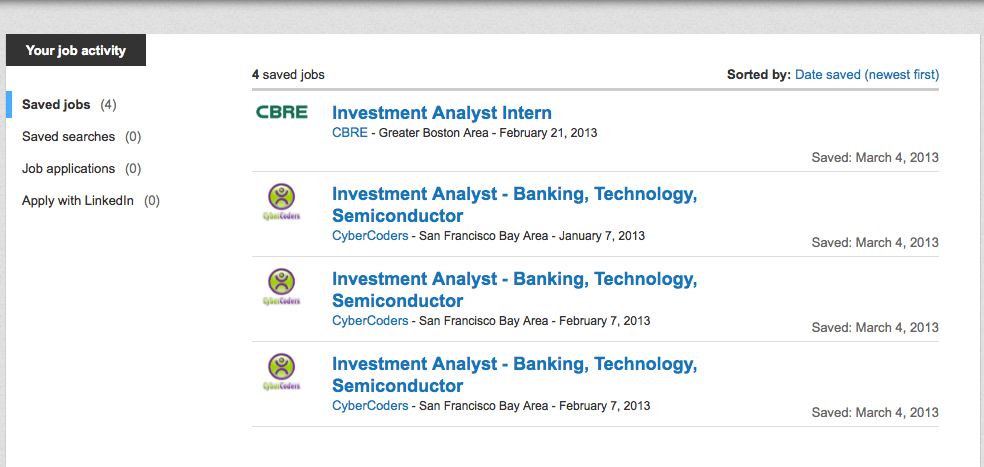
Need more LinkedIn Advice?
Check out our complete LinkedIn How to Guides